Local Translate Guide
1. Installing and Activating of Loco Translate
In order to install plugin, simply go to Plugins -> Add New and search for Loco Translate.
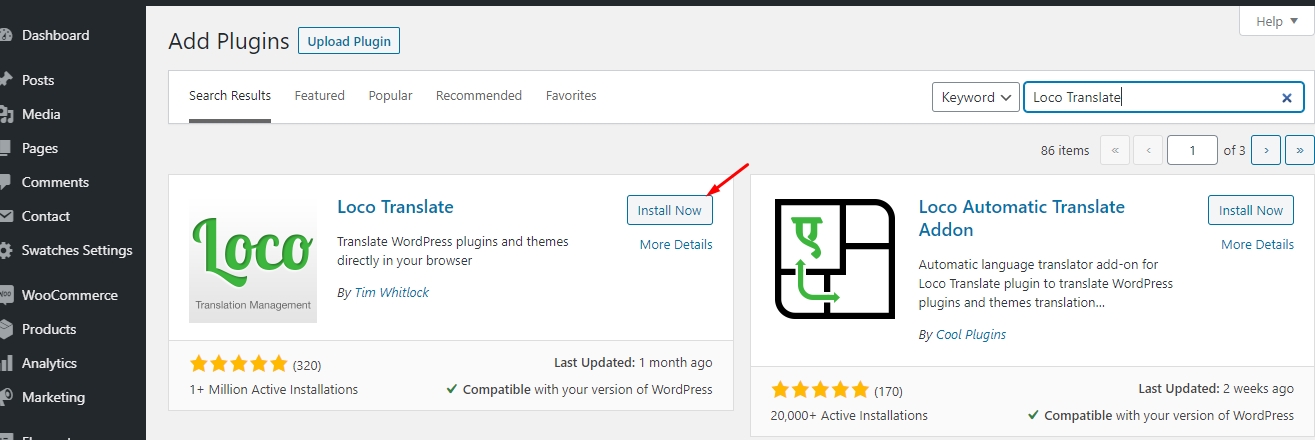
Select Install Now button, then click on Activate to get the plugin ready for use.
2. Changing default language
Each theme will have certain languages built in so before starting to translate your theme into language you want, you need to set your WordPress language first.
Simply navigate to Settings -> General and scroll down to the bottom where you will see a dropdown labeled Site Language. As you can in the following image, Ekommart default language is English
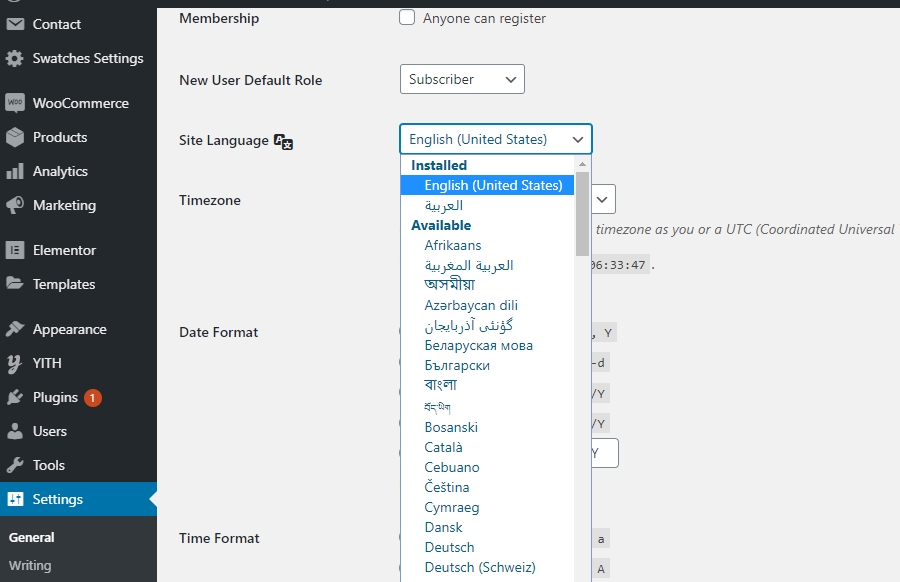
If the language you wish to translate your theme into is not in the Installed section, select your preferred language from the dropdown menu and click on Save Changes. This will install your language and set it as your site’s default. I have chosen Germany from the dropdown menu and saved my changes.
3.Sync & Adding new language
When you’re ready, go to Loco Translate -> Themes and you will see a list of all installed themes on your website.
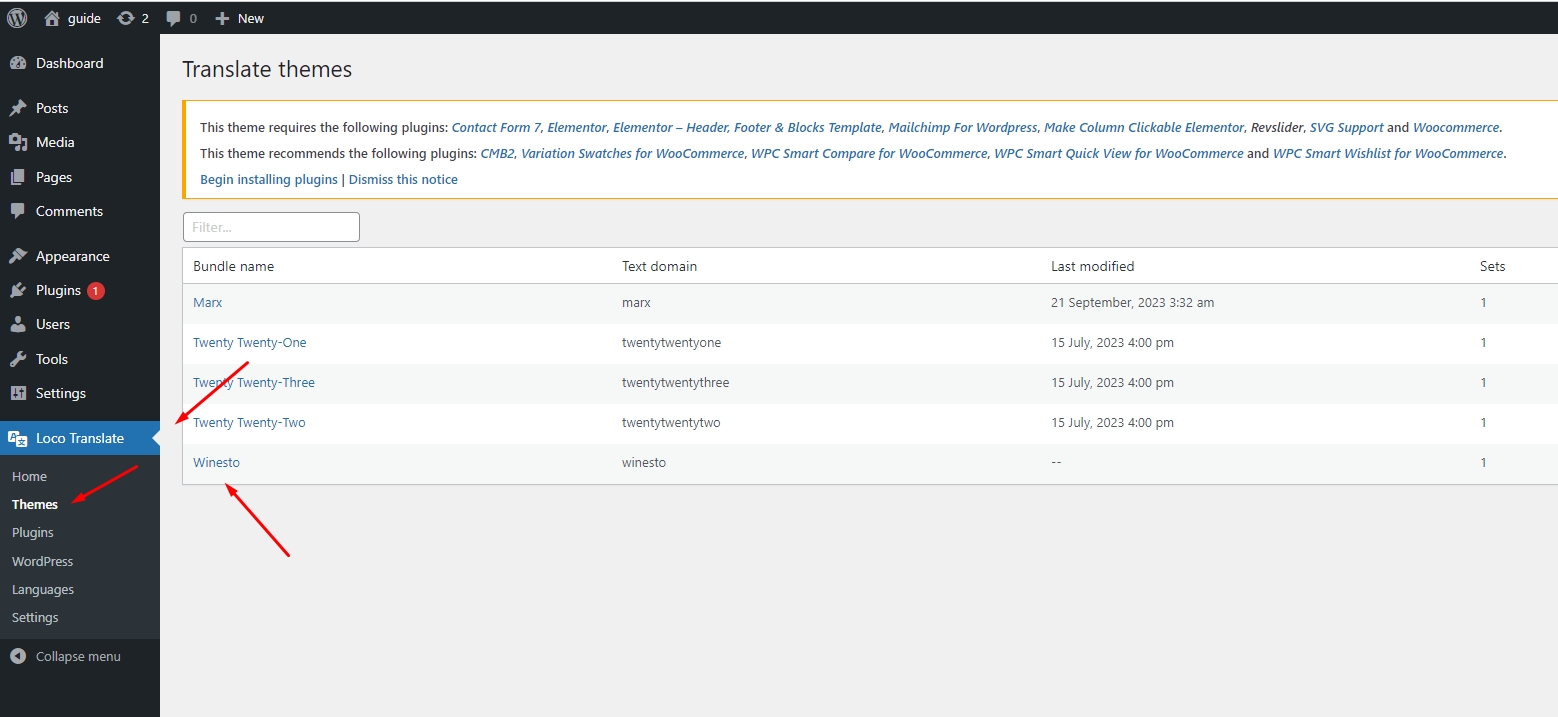
3.1 Editing template
– Clicking on activate theme and click on Edit template button
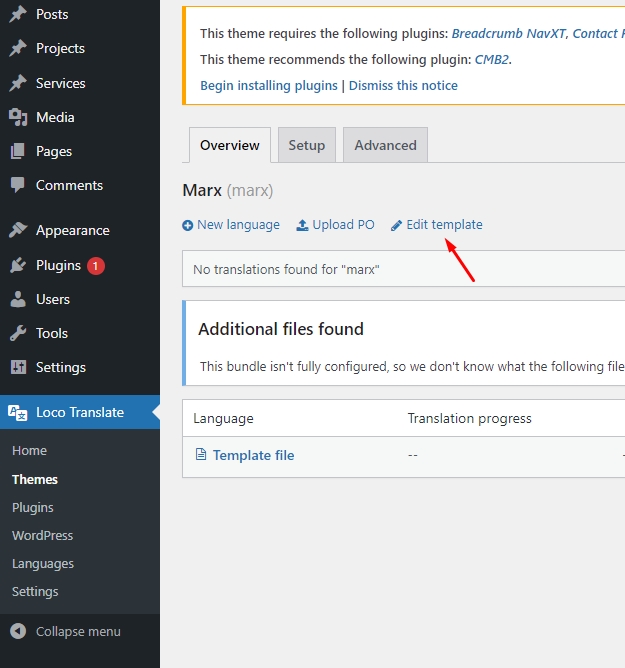
– You will see a screen that looks something like this
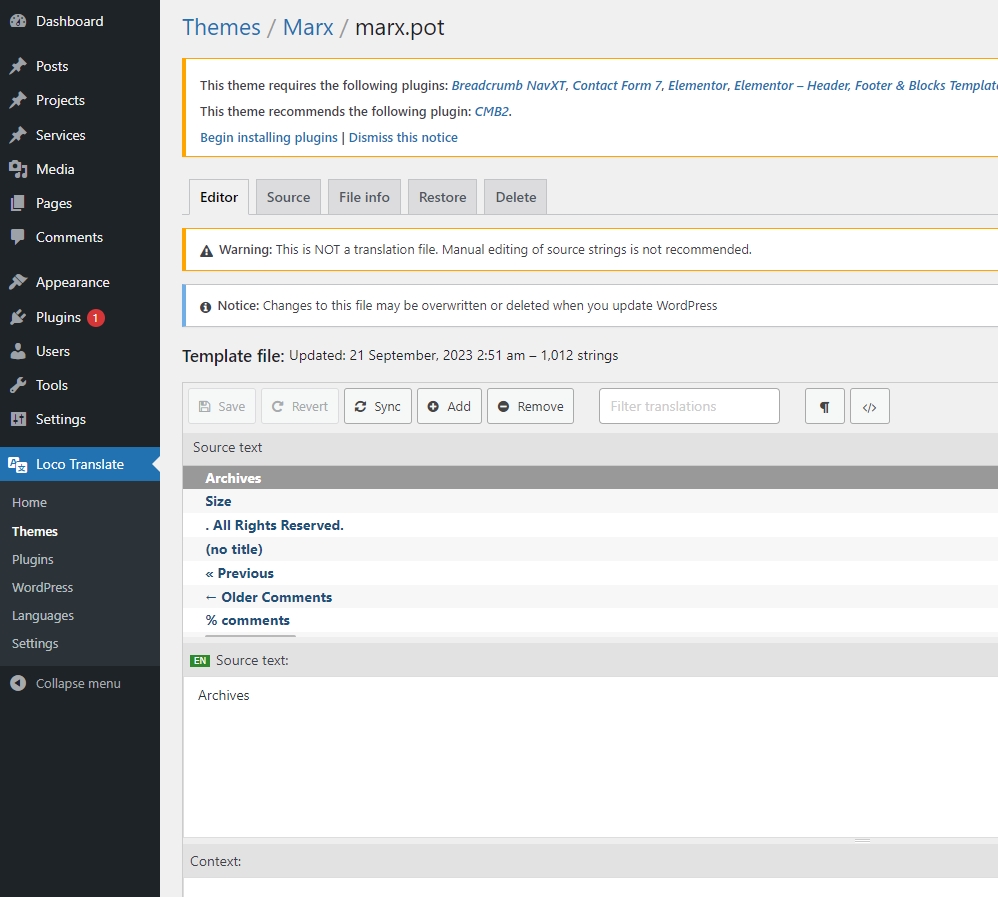
– Here you should click on Sync button, then click Save button to complete the sync.
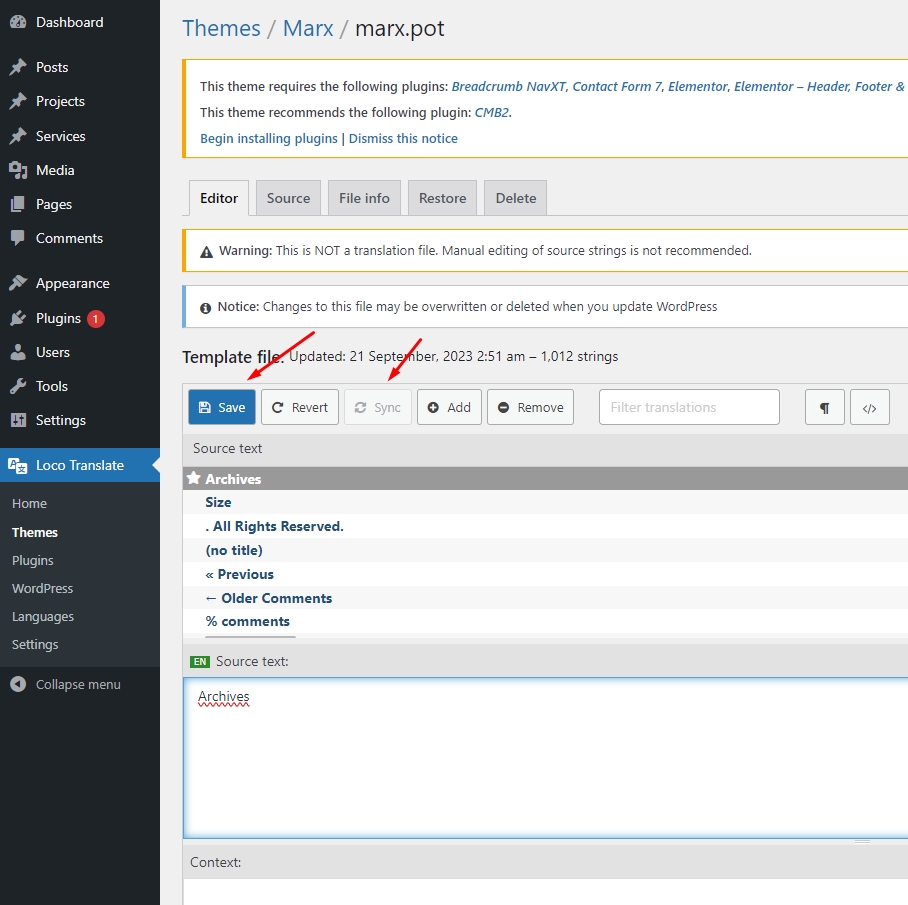
– After clicking Save, if you receive the following message
Warning: 3 files over 100 KB have been skipped. (Largest is xxx KB). Check all strings are present before saving.
You can fix it by raising the file size limit in Loco Translate -> Settings
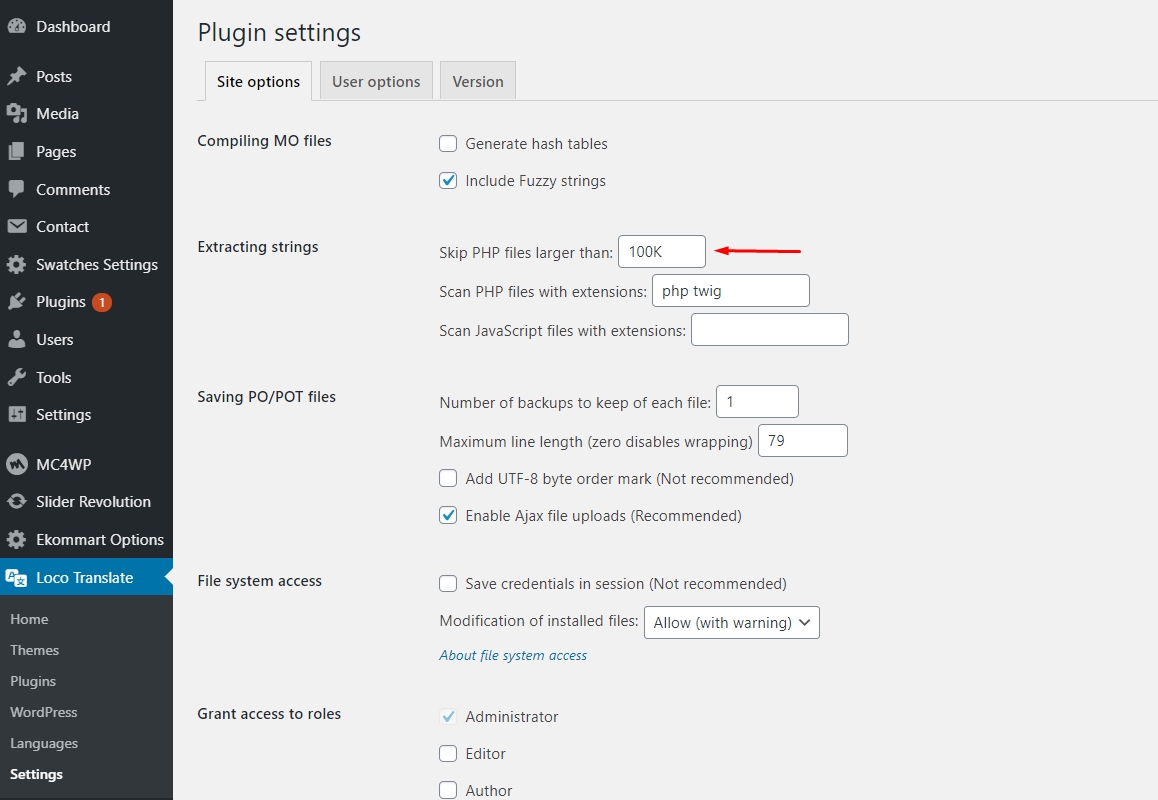
Then, repeat 3.1 steps to sync the strings.
3.2 Adding a new language
After synced the strings, the next step is to add new language you wish to translate. Go to Loco Translate -> Themes, select your theme and click on New Language.
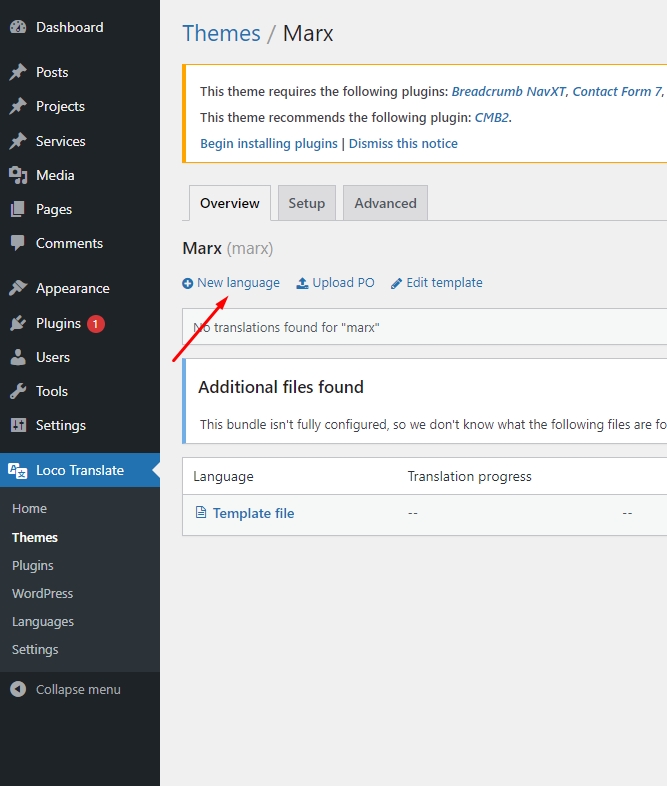
Here, select the language which you would like to translate from the dropdown menu.
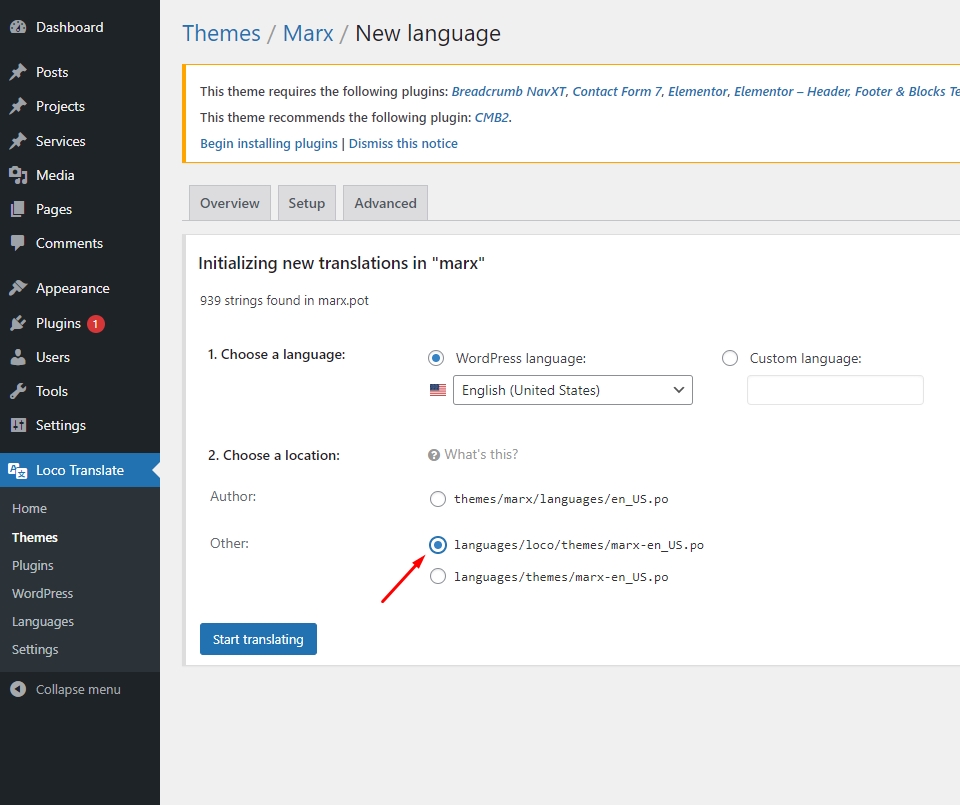
Remember: In order to keep your new translation files remain safe from the theme update, I recommend that you select System option.
4. Translating the theme
After doing this, Ekommart is ready to be translated into Arabic. Simply click on Arabic
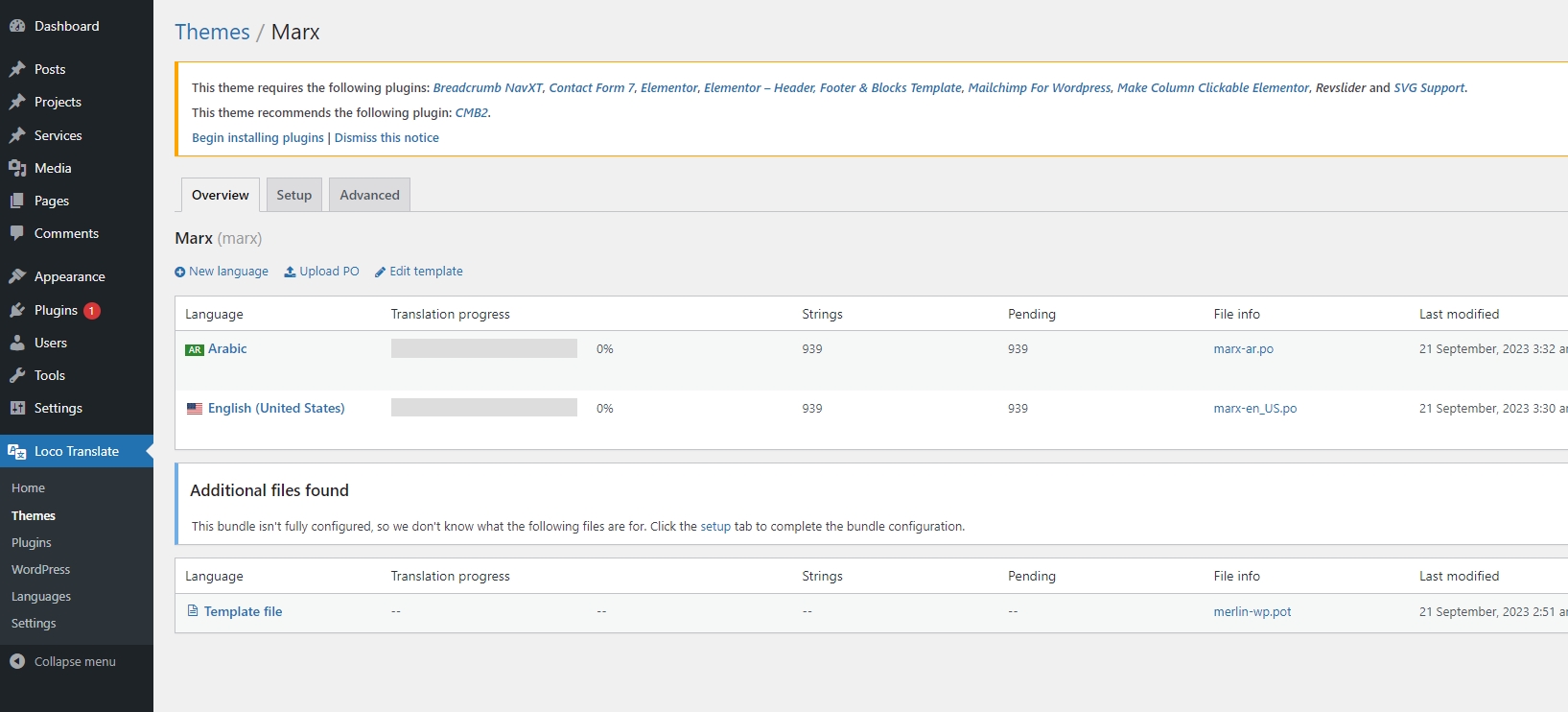
You’ll be directed to the following screen
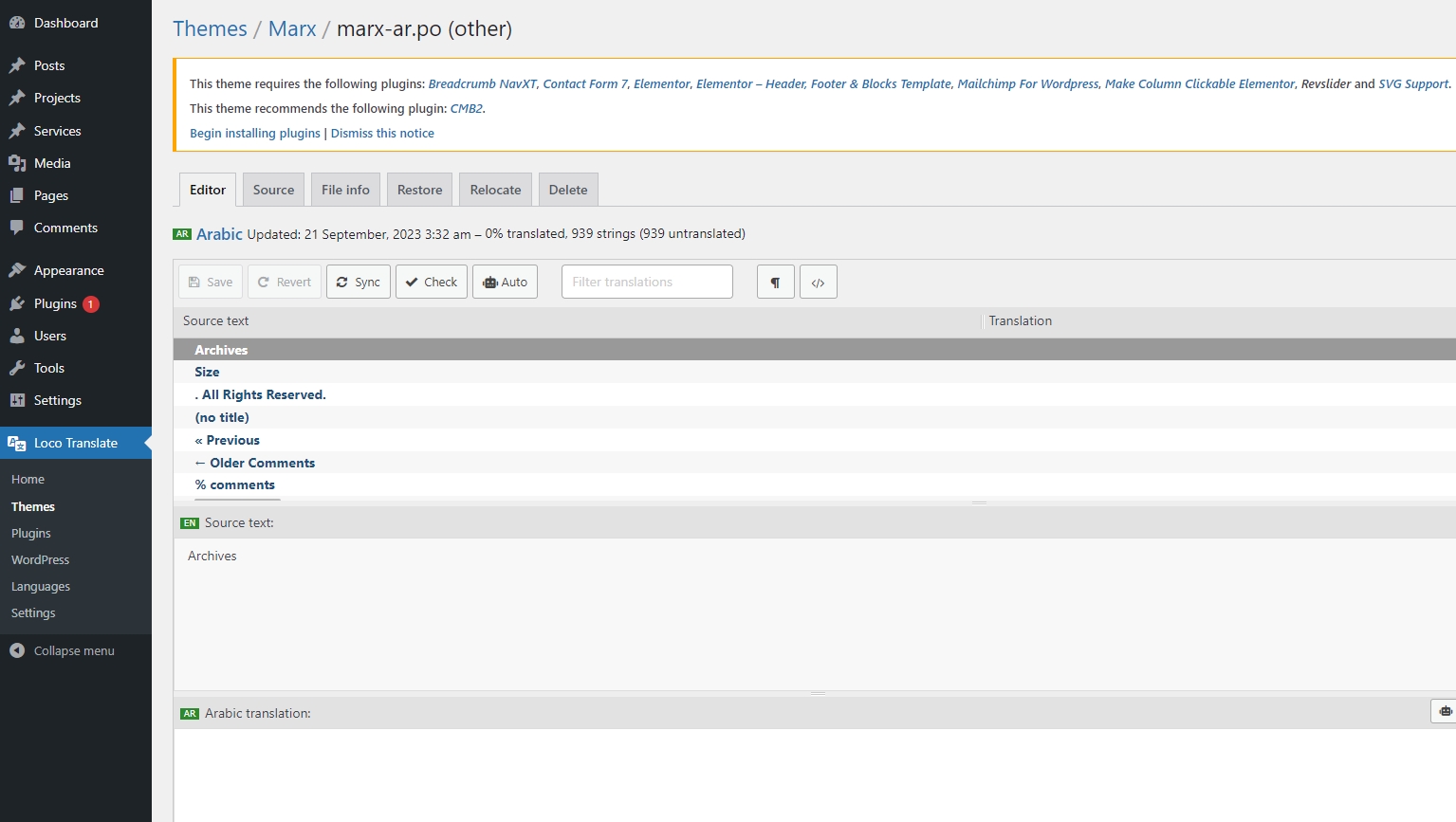
In order to start translating, click on the word or phrase you want to translate or you can use Filter box at the top of page to search the terms. After that, click on it and then it will be entered into Source text section.
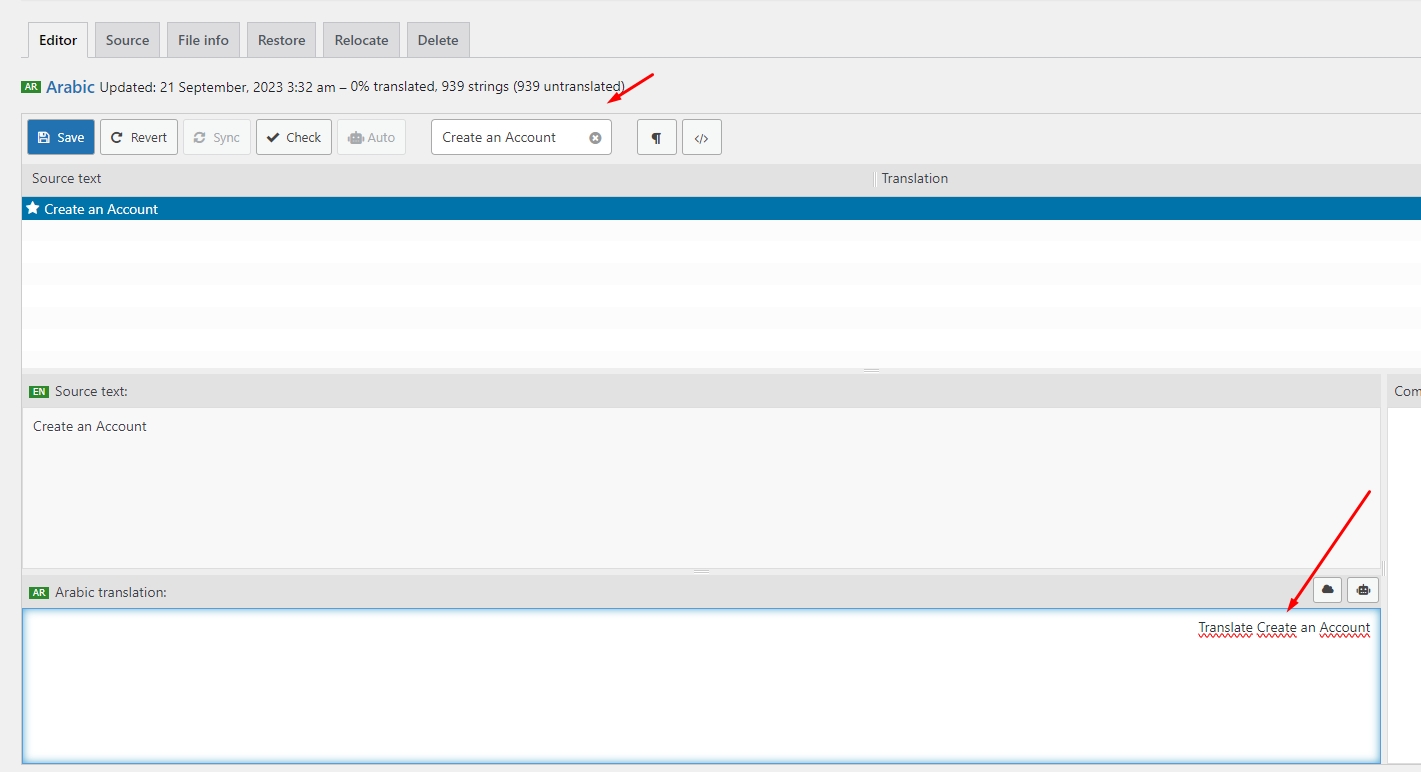
Now, you can enter the translation for word or phrase into Arabic section. If the language you wish to translate is not your own language, it is always safe to use Google Translate. Make sure to click Save to complete the translation.
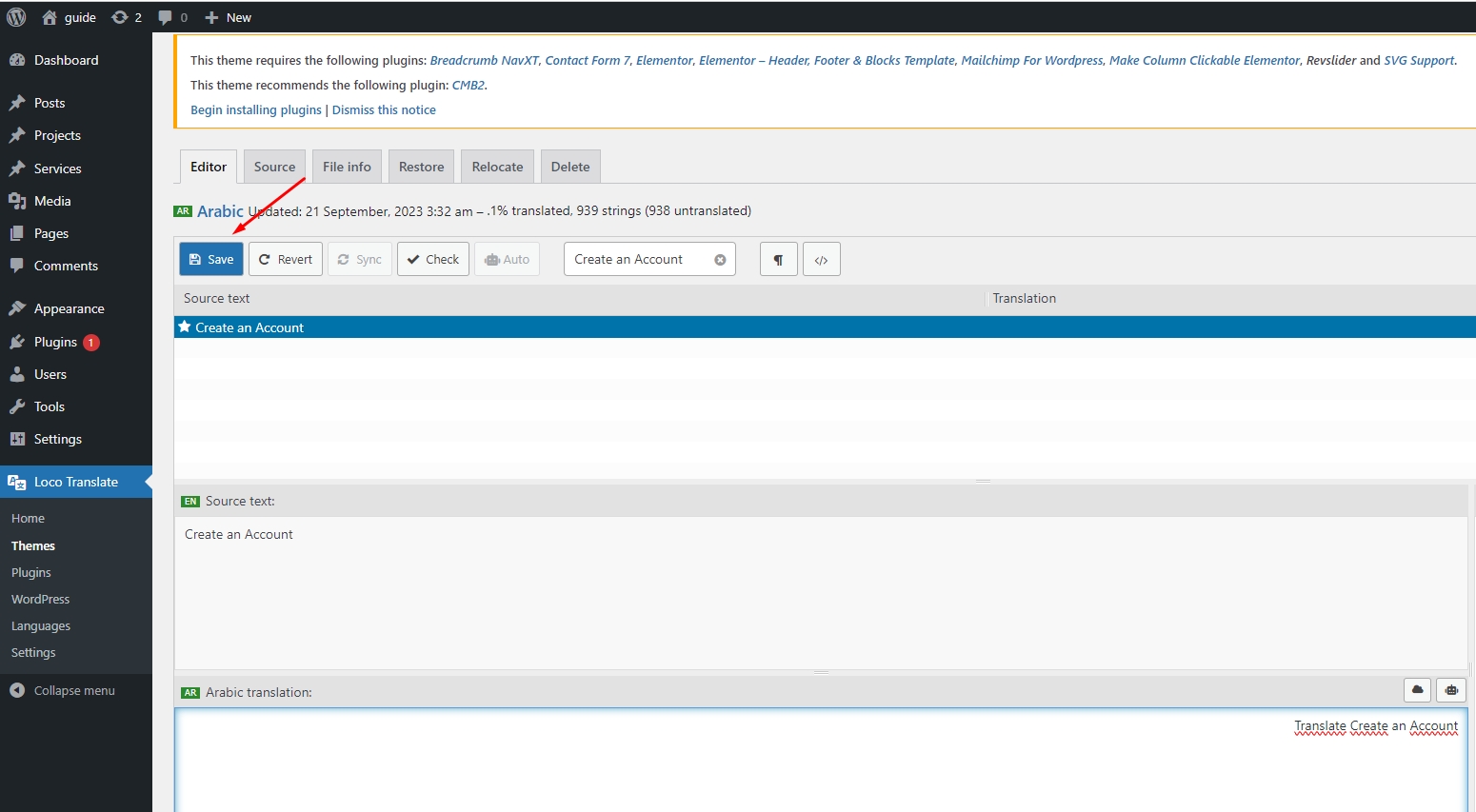
Now, you can go to the front-end of your website, any strings you have translated will appear for visitors to see.