Set up Homepage
You can quickly build a home page using Elementor for WordPress which is a drag and drop frontend and backend page builder plugin that will save you tons of time working on the site content. You will be able to take full control over your WordPress site, and build any layout you can imagine – no programming knowledge required.
From your Dashboard admin Navigate to Pages.
- Select All Pages to see all pages then click edit one page you want.
- Select Add New to create the new page.
One page always includes a lot of parts like the Header, Main Page, Widget Sidebar, and Footer. In that section, we guide you to create the Main page by using Elementor.
A. How to use
Have you ever used Elementor? Please follow that guide first: Elementor guide
Official Plugin Documentation For More information about the Elementor check the official documentation.
Backend Editor KidHope
B. How to use Back End KidHope
1. Add and modify Row Layout
Step 1 - Go to your page / post, first activate the backend editor and click Edit with Elementor.

Step 2 - You will see all element in left sidebar, please choose element that you want to use.
Or you will see button "Add New Section" ,"Add Template" , please click to button to add element.
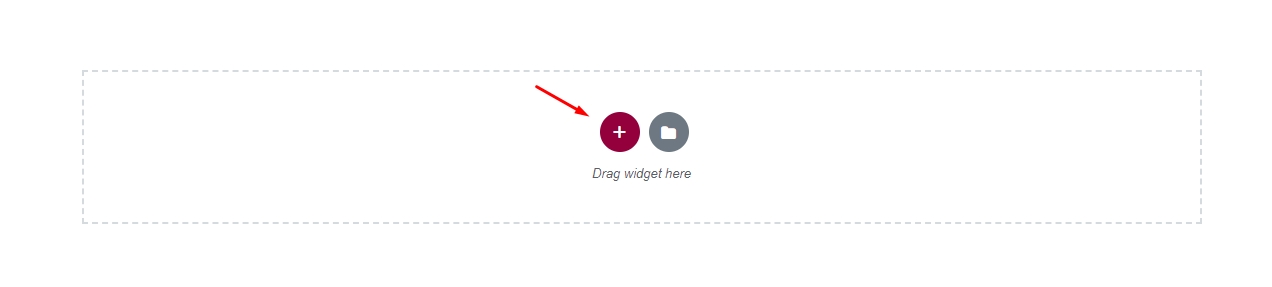
Step 3 - To change the Row layout ( number of columns ) you need to click the button content will display in the left sidebar.
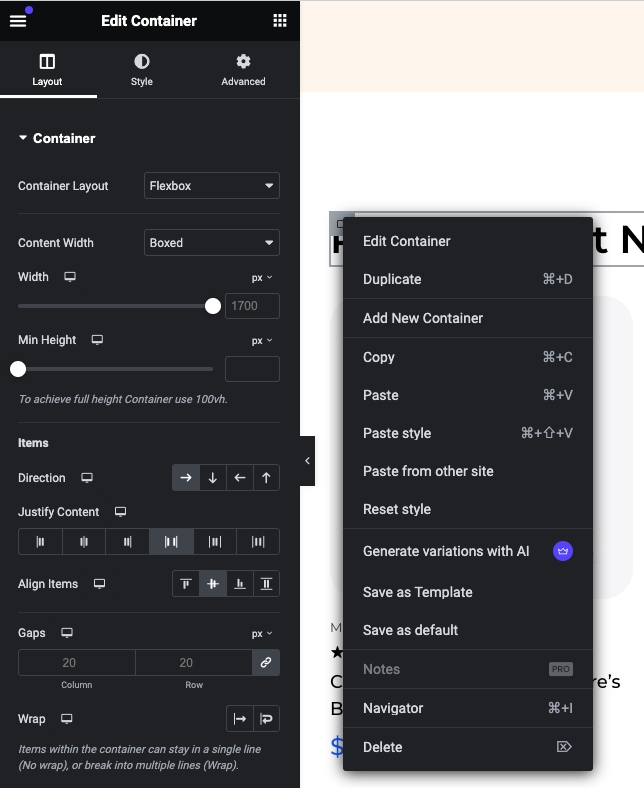
2. Edit Element
Click on the Edit This Element (pencil icon) to Edit the Row element , when you click to button all content will display in left sidebar follow you can change .

3. Remove Element
Trash Box Icon - To Remove Row, Column or Module you need to click the Trash Box icon.quick view

4. Add Element
Trash Box Icon - To Add Row, Column , please click to add icon.

5. Page Options
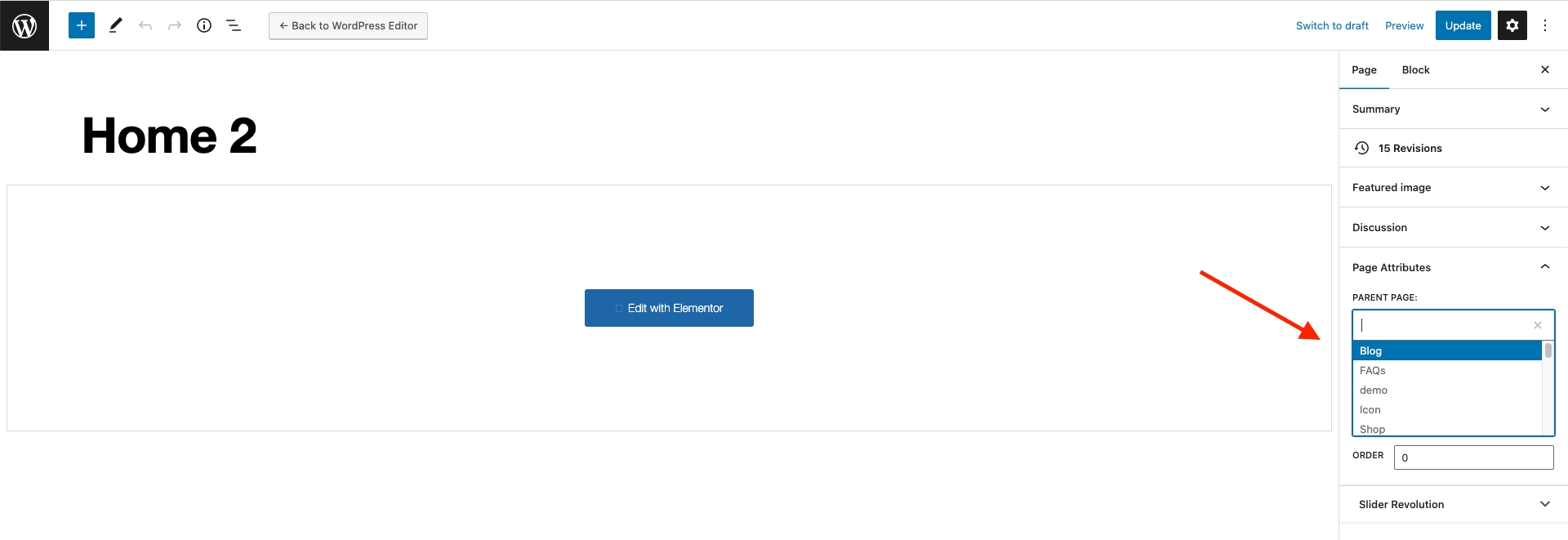
5.1. Page Attributes
You can select page attributes on right sidebar of page admin layout. Each Page templates have each styles .

5.2. Set a page as Home Page
Step 1 - Go to Settings > Reading in your WordPress Dashboard panel.
Step 2 - Set "Front page displays" to a "Static Page".
Step 3 - In the drop-down menu for "Front Page" choose a page that will be your home page.
Step 4 - Leave the drop-down menu for "Posts page" empty, as this is not used by the theme.
Step 5 - Save changes.
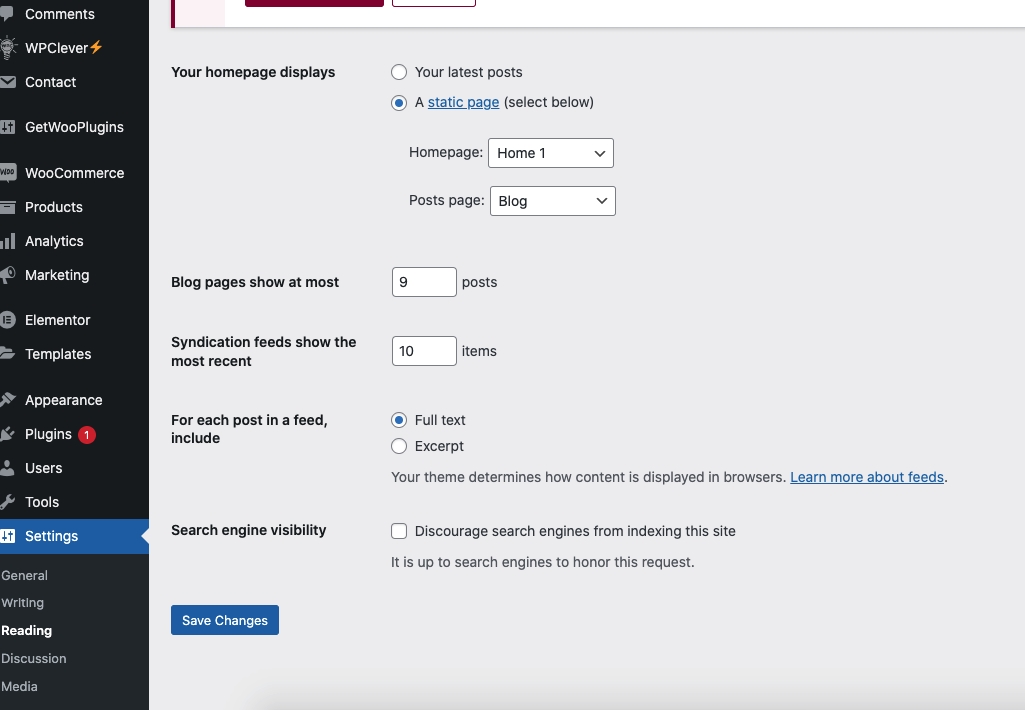
Last updated