Sidebar & Sidebar Widgets
Step 1 - Login to the WordPress Dashboard.
Step 2 - From the 'Appearance' menu on the left-hand side of the Dashboard, select the 'Widgets' and settings your widgets.

Step 3 - You can drag & drop any widgets you want to sidebar.
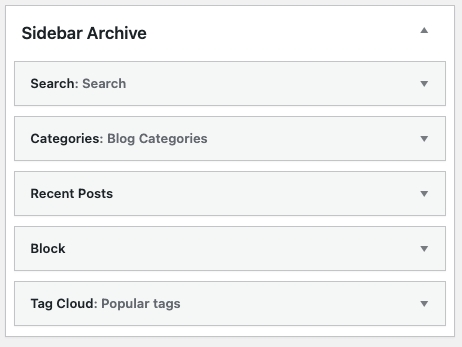
Sidebar will be displayed.

Last updated